This post will present a process how OBDSTAR X300 DP PLUS program 2016 Toyota smart key with the NO.5 simulated card.
Car model: 2016 Toyota
Tools in this process:
1. OBDSTAR X300 DP Plus
2. P001 Programmer
3. NO.3 Simulated card
Note: both P001 and simulated card are contained in the OBDSTSR X300 DP Plus package
After connected them together, choose TOYOTA/SCION/LEXUS in IMMOBILISER.
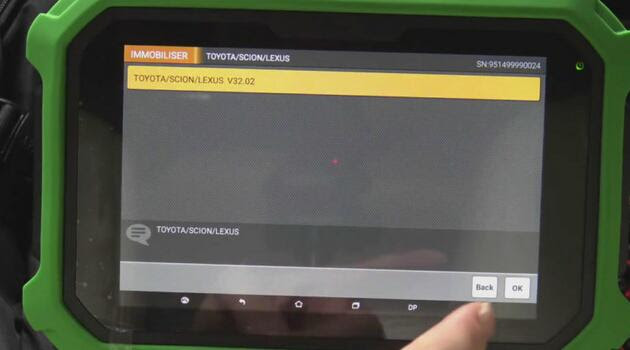
Choose “smart key system”->”type 5 (All smart keys lost)”
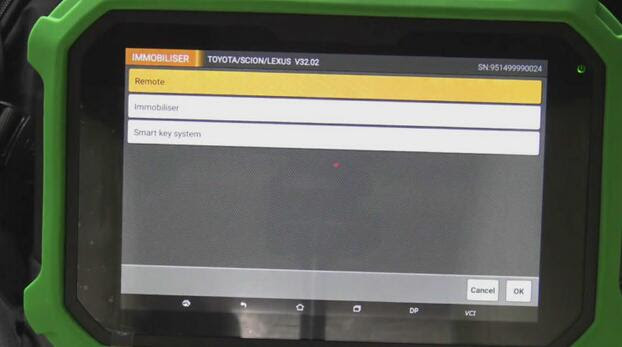
Read EEPROM
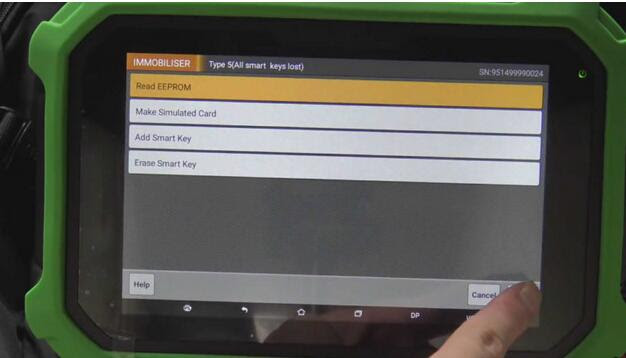
NOTE:
1. This function can read (backup) vehicle EEPROM data
2. after read (backup) of vehicle EEPROM data, the simulated card is generated with this data
3. using simulated card attach start button to illuminate instrument and instead of original car key to [Add Smart Keys]
Save the file, and you could rename it in this step
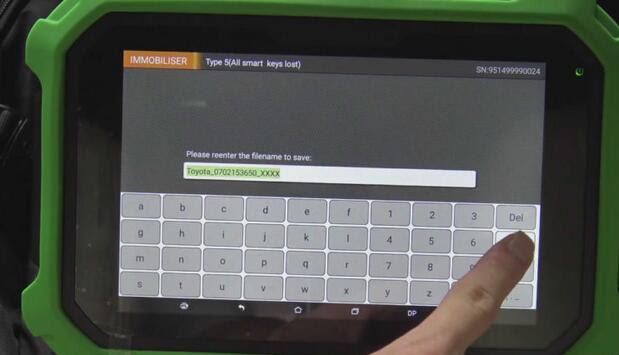
Appear a guide: the vehicle EEPROM data backup was successful. Please execute the [Make Simulated Card] function
As the guide saying, choose “make simulated card’

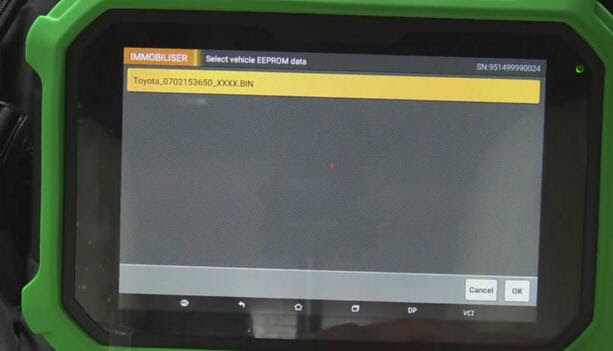
Choose the vehicle EEPROM data that saved just now:
29-6
Connect P001 programmer to OBDSTAR Tool X300 DP Plus

A note will remind you to put NO.3 simulated card(red) into P001 programmer
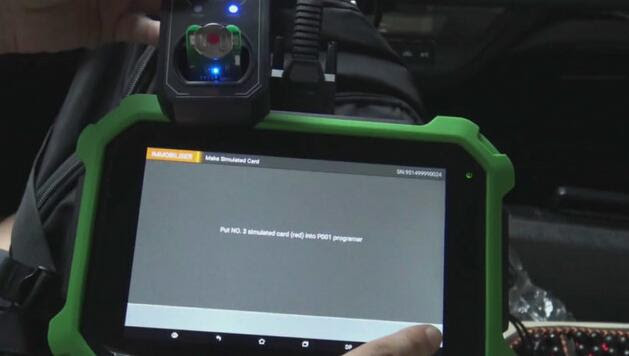
Generate simulated card successfully
Move the simulated card close to the start button and try to light the meter. If you can light up the meter normally, use the simulated instead of the original car key for [Add Smart Key] operation.

The simulated card successfully light the meter then use it to do add smart key process.
Here skip the smart key programming steps. Follow the guide on the x300 dp plus and you can make it.
Or if you want to view the key programming process, here is the process X300 DP Plus do Mazda all key lost for you to check.
Also, attach a video about the above steps: OBDSTAR X300 DP Plus with Simulated Card Programs 2016 TOYOTA All Key Lost
Which type of smart keys can be simulated?
Simulated key 1 applies to the vehicle with 94/D4 type of smart key;
Simulated key 2 applies to the vehicle with 98 type of smart key;
Simulated key 3 applies to the vehicle with 88/A8 type of smart key;
Simulated key 4 applies to the vehicle with A9 type of smart key;
www.obd2tool.com
Car model: 2016 Toyota
Tools in this process:
1. OBDSTAR X300 DP Plus
2. P001 Programmer
3. NO.3 Simulated card
Note: both P001 and simulated card are contained in the OBDSTSR X300 DP Plus package
After connected them together, choose TOYOTA/SCION/LEXUS in IMMOBILISER.
Choose “smart key system”->”type 5 (All smart keys lost)”
Read EEPROM
NOTE:
1. This function can read (backup) vehicle EEPROM data
2. after read (backup) of vehicle EEPROM data, the simulated card is generated with this data
3. using simulated card attach start button to illuminate instrument and instead of original car key to [Add Smart Keys]
Save the file, and you could rename it in this step
Appear a guide: the vehicle EEPROM data backup was successful. Please execute the [Make Simulated Card] function
As the guide saying, choose “make simulated card’
Choose the vehicle EEPROM data that saved just now:
29-6
Connect P001 programmer to OBDSTAR Tool X300 DP Plus
A note will remind you to put NO.3 simulated card(red) into P001 programmer
Generate simulated card successfully
Move the simulated card close to the start button and try to light the meter. If you can light up the meter normally, use the simulated instead of the original car key for [Add Smart Key] operation.
The simulated card successfully light the meter then use it to do add smart key process.
Here skip the smart key programming steps. Follow the guide on the x300 dp plus and you can make it.
Or if you want to view the key programming process, here is the process X300 DP Plus do Mazda all key lost for you to check.
Also, attach a video about the above steps: OBDSTAR X300 DP Plus with Simulated Card Programs 2016 TOYOTA All Key Lost
Which type of smart keys can be simulated?
Simulated key 1 applies to the vehicle with 94/D4 type of smart key;
Simulated key 2 applies to the vehicle with 98 type of smart key;
Simulated key 3 applies to the vehicle with 88/A8 type of smart key;
Simulated key 4 applies to the vehicle with A9 type of smart key;
www.obd2tool.com
Comments
Post a Comment